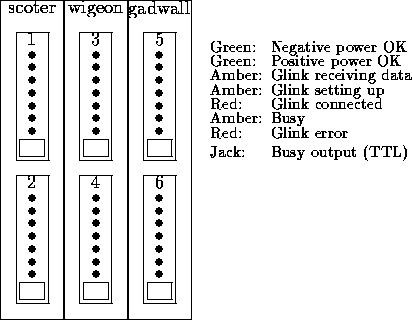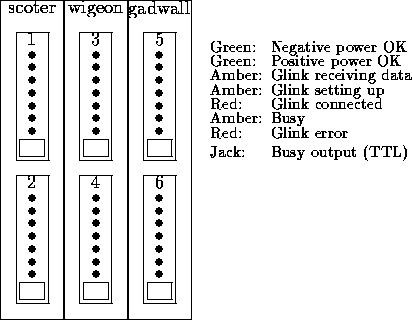Next: Exabyte LED's
Up: Troubleshooting
Rosie Cards
Towards the middle of the MiniDAQ crate, there are three identical
Cyclone i960 processors (scoter, wigeon and gadwall).
Each i960 holds two Rosie circuit boards that protrude several inches
from the front panel.
The Rosie's are numbered 1-6 as in the figure below, with the numbers
usually, but not necessarily, being the same as the readout
(RDO) board numbers. However, the Cyclone processor software (which
knows about only its own Rosie's) refers to its upper and lower Rosie
as ``Rosie 0'' and ``Rosie 1,'' respectively. Use the figure below to
translate this into the global numbering scheme.
Rosie LED's
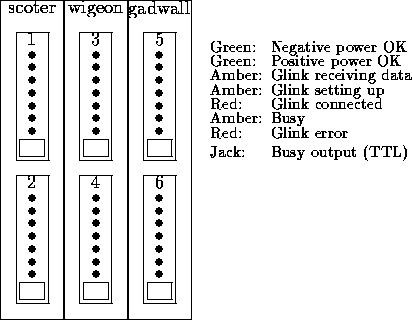
Record any abnormal Rosie LED's, noting the Rosie number.
Their normal appearance during a run is:
-
Two green power LED's at the top should be ON.
-
Amber, Glink receiving-data LED flashes on
for a few milliseconds as data are transmitted; it is otherwise OFF.
-
Amber, Glink setting-up LED should be OFF.
-
Red Glink-connected LED should be ON.
-
Amber Rosie busy LED comes ON when a Rosie
receives data, then is turned OFF by MiniDAQ after readout. This
takes a few seconds, so the LED will be on noticeably for each event.
If any Rosie busy shows activity, MiniDAQ is almost certainly alive.
-
Red Glink error LED should be OFF--unless
there was/is a hard Glink error.
Next: Amber, Glink receiving-data LED
Up: Rosie LED's
Power LED's
The green power LED's should be on, if the crate is powered. Otherwise:
-
If one or both power lights on all Rosie's are off, crate power
may have failed. In this case, MiniDAQ will also be dead. You could
try stopping the run, in case MiniDAQ is not dead, then slowly
cycle power on the crate... but this is probably a good time for help.
-
If one or both power lights for the Rosies in a single Cyclone board
are off, verify that the Cyclone is fully seated in the crate. If
not, you should stop the run (if possible), power off the VME crate,
seat it, then reboot MiniDAQ. (The Cyclone's are vulnerable to power
spikes, for instance.)
-
If one or both power lights are off for a single Rosie, check that the
Rosie is seated on the Cyclone board. If not, stop the run (if
possible), power off the VME crate, remove the Cyclone board, reseat
the Rosie, then reboot MiniDAQ.
Next: Glink setting-up LED
Up: Rosie LED's
Previous: Power LED's
Glink Receiving-Data LED
If this light is stuck on, a readout board problem is the likely
explanation. Stop the run, slowly cycle power on the
corresponding readout board, then restart the run. If the problem
appears again, contact Fred Bieser.
If you can temporarily get by without the affected readout board,
unconfigure MiniDAQ, then re-configure to exclude the problem board.
Remember to remove the excluded Rosie from the OR'ed busy.
Next: Glink connected LED
Up: Rosie LED's
Previous: Glink receiving data
Glink Setting-Up LED
We have not had problems related to this LED before. One should
probably stop the run, slowly cycle power on the corresponding
readout board, then restart the run. If this doesn't work, one could
try to stop the run, slowly cycle VME crate power, then restart
the run after MiniDAQ has rebooted and been re-synced under Run
Control. If the problem appears again, contact Fred Bieser.
If you can temporarily get by without the affected readout board,
unconfigure MiniDAQ, then re-configure to exclude the problem board.
Remember to remove the excluded Rosie from the OR'ed busy.
Next: Rosie busy LED
Up: Rosie LED's
Previous: Glink setup LED
Glink-Connected LED
The Glink connection can be broken by many causes, including:
-
No power to the readout board. Verify that the board's low-voltage power
supply is on (green LED on the supply), and that the readout board
power cable is connected.
-
Optical fiber not connected. Verify that the same optical fiber
is plugged into the readout board and the Rosie.
-
Temporary glitch. Try stopping the run, slowly cycling power
on the relevant readout board, then restarting the run.
-
Optical problem. Check the optical fiber for obvious damage and good
mechanical connection; possibly try a new run using a spare fiber.
-
Laser diode problem. The readout board's laser diode can fail.
Fred Bieser has an optical power meter to check this; contact him.
-
The readout board itself could have failed; contact Fred Bieser.
Next: Glink error LED
Up: Rosie LED's
Previous: Glink connected LED
Rosie Busy
If a run hangs, always check the Rosie LED's: the run may
not even really be hung; updating often stops in the Run Control logger window,
giving the impression of a hung run. If one or more Rosie
busy LED's shows activity, the run is not hung.
If the trigger rate is very high, the busy of the last-read
Rosie might appear to stay on, but the busy LED's of all other
enabled Rosie's should visibly flash. With a single, enabled Rosie,
one cannot always to discern the flashing.
When MiniDAQ is configured (e.g., with Run Control's Configure
button) 1-6 Rosie's are selected; the busy's from all of these Rosie's,
and no more, must be OR'ed together in the RDO Synchronization box to inhibit triggers.
The Rosie busy lights shed light on several causes of a hung runs:
-
If the run hangs almost immediately after a normal start, and some
Rosie's are not enabled, the likely problem is that one or more
unenabled Rosie's are included in the OR'ed busy. Stop the run, fix
the problem and start over.
-
If the busy LED's on all enabled Rosie's are on, the trigger was sent
to the readout boards, but either not received, or not handled, by MiniDAQ.
Check that the trigger cable is inserted into Input 4 (left column of
Lemo sockets) of the lefthand interupt module in the MiniDAQ crate;
stop the run, insert it, and start over.
-
If none of the busy LED's on the enabled Rosie's are on, probably no
trigger was sent to the readout boards. Check the trigger
setup--counter HV, etc. Also, check that the trigger cable is
connected to the board in the MiniDAQ crate and to all enabled readout
boards.
-
If some, but not all, of the enabled Rosie's busy LED's are on, and
appear to be frozen on, it is likely that the Rosie's are out of sync
with one another. If only one busy is on, it is likely that a
readout board sent an event without a trigger; if only one busy is
off, it is likely that a readout board missed the trigger.
Check for trivial problems; verify that the trigger cable is securely
plugged into all readout boards. If the cause is not obvious, record
the number of the offending Rosie and readout board. Try to stop and
restart the run. If the error rate is significant, contact Fred
Bieser.
Up: Rosie LED's
Previous: Rosie busy LED
Glink Error
The red link error LED will be OFF--unless the Glink is down, or was,
down. ``Soft'' problems (e.g., an invalid event header or data
length) will not turn this LED on. A Glink error will also
produce a Rosie busy, usually hanging the run. If the Glink error was
temporary, or reparable, one can usually just stop and restart the
run, with the Rosie getting reset at the start of the new run.
Some of the possible causes of a Glink error are:
-
Readout board power interuption. Verify that the low-voltage power
supply is on (green LED on the supply), and that the readout board
power cable is connected. It is also possible that the power was off
temporarily because of the interlocks on water flow or power supply
temperature; check that the cooling flow is adequate, and that the
low-voltage power supplies have forced-air cooling.
-
Optical fiber connection interupted. Do not unplug fibers during a
run! Verify that the same optical fiber is plugged into both
the readout board and the Rosie.
-
Laser diode problem. The readout board's laser diode can fail.
Fred Bieser has an optical power meter to check this; contact him.
-
Readout board problem. The readout board itself could have failed;
contact Fred Bieser.
Page maintenance:
Roy Bossingham, LBNL
RRBossingham@lbl.gov