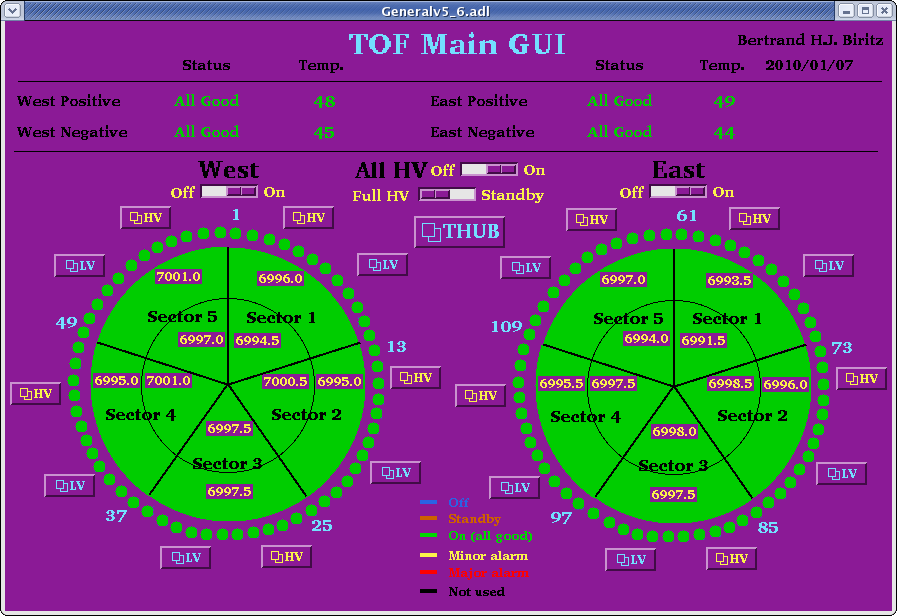
The main control interface EPICS consists of two components the underlying Input/Output Controller (IOC) and then the MEDM GUI interface. The later provides a graphical overview of the Process Variables (PV's) which the former supplies. This means there need to be two processes running for the normal operation of the HV controller. This interface was written by me (Bertrand H.J. Biritz) - so you know whom to complain to :)
There also is telnet interface provided by CAEN in order to control the main frame (and subsequently the boards). This should be considered a backup to the EPICS interface. If certain problems arise then the expert might advise you to log in or he/she will do so remotely.
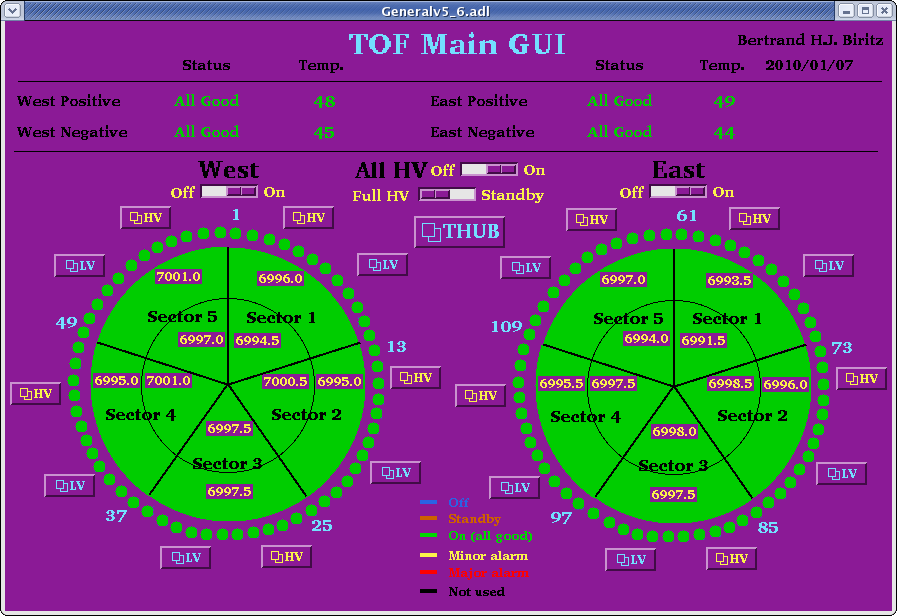
Depending upon the status of the HV, the display colors might be a little different (i.e. red, yellow, blue or white instead of green).
Seeing the channel details
Normally one does not need to look at the channel details, however if one of the sectors is not green then the Operator panel shows you detailed information about the particular channel. Click on the HV button next to a particular sector to bring up this panel
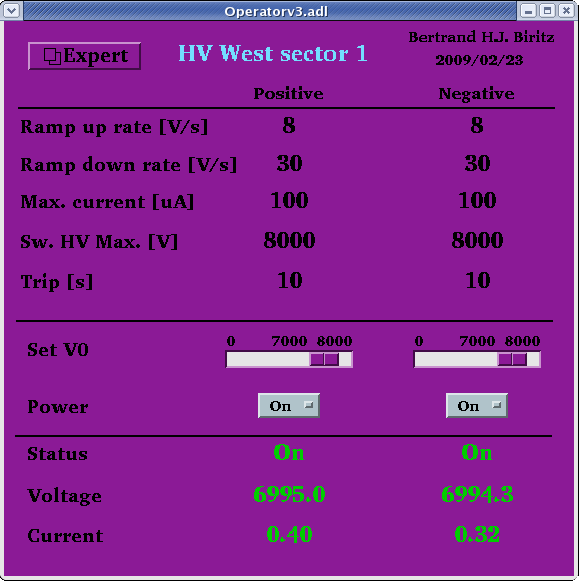
here you can set the operating voltage, turn the channel on/off or also enable/disable it.
Expert Settings
A final panel allows you to set such values as the ramp up and ramp down rate. From the Operator panel you have to click on the Expert Settings button to get the following
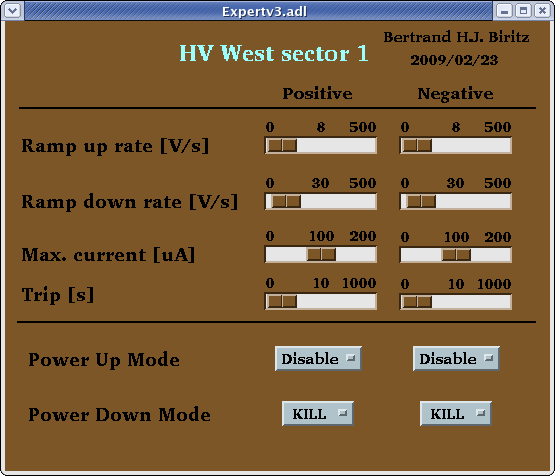
These settings are to be only changed under the advice of the expert.
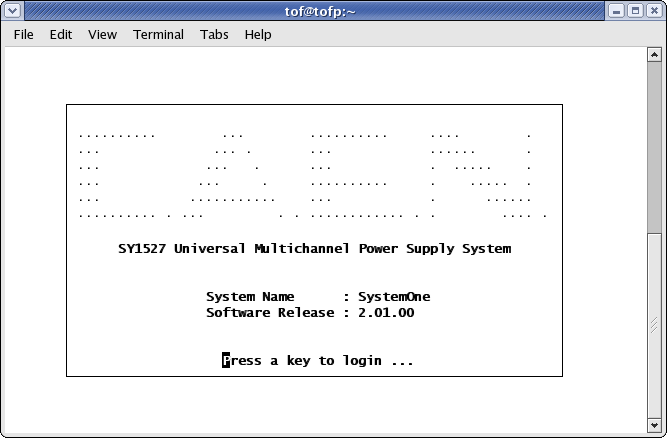
if not, please see the trouble shooting section.
After pressing any key, type in admin for the username and contact a TOF expert for the password (press tab to move between the fields)
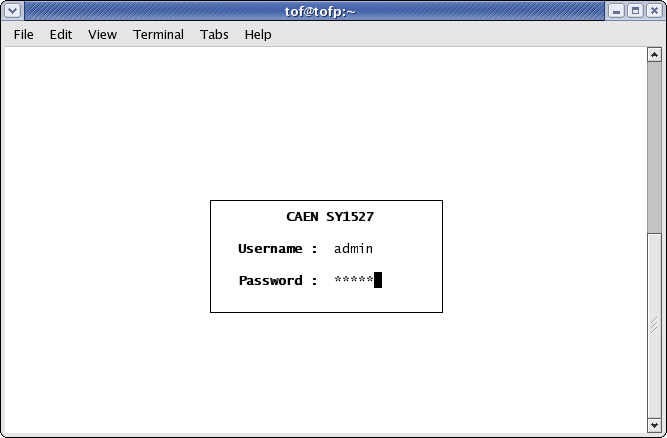
This will bring up the main menu
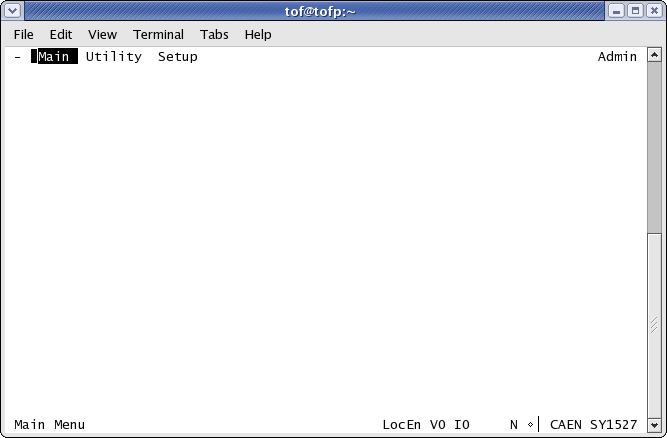
Controlling the channels
Press tab in order to access the menu bar options and select Main->Channels
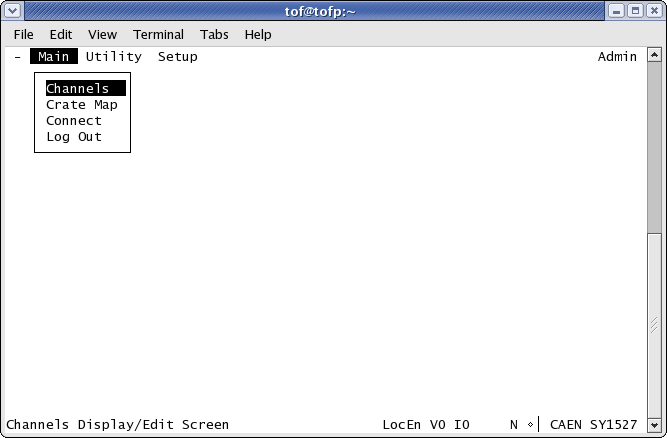
this will change the display to
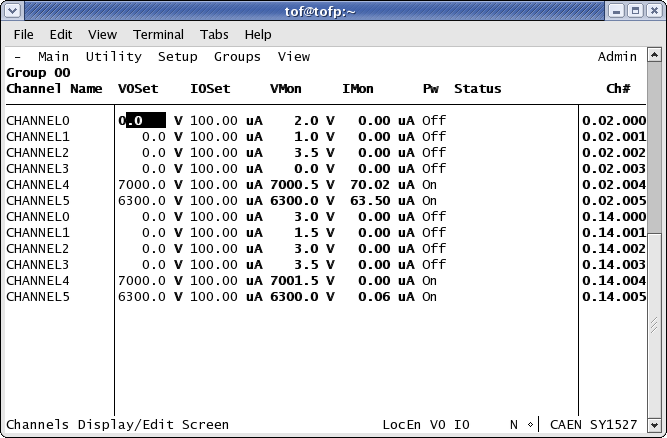
Setting a channel voltage
In order to adjust the voltage use the arrow keys go to the V0Set column and the appropriate channel row. Then enter 7000 as the desired value and press return to enter the value.
Turning on/off a channel
To turn on/off a channel use the arrows keys to move to the Pw column and the desired channel row, then press the space bar to toggle the channel on or off. The Status column should reflect this change (i.e. Ramping up or Ramping down respectively).
Checking channel status
To check the channel status use the arrow keys to have the Status column displayed. Under normal operations there should be nothing displayed, possible statuses are
| Message | Response |
|---|---|
| Ramping Up | Normal |
| Ramping Down | Normal |
| Over Current | Call Expert |
| Over Voltage | Call Expert |
| Under Voltage | Call Expert |
| External Trip | Call Expert |
| Max Voltage | Call Expert |
| External Disabled | Call Expert |
| Calibration Error | Call Expert |
| Unplugged | Call Expert |
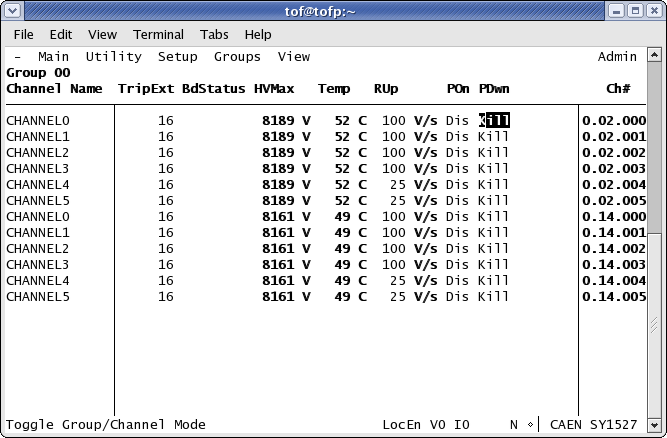
Under normal operations there should be nothing displayed. Possible failure statuses are
| Power Failure Status |
| Firmware Checksum Error |
| HV Calibration Error |
| Temp Calibration Error |
| Under-temp |
| Over-temp |
If you run into any of the problems listed below the expert should be contacted - doubly so for ones which aren't listed! I have compiled these trouble shooting items for a couple of reasons:
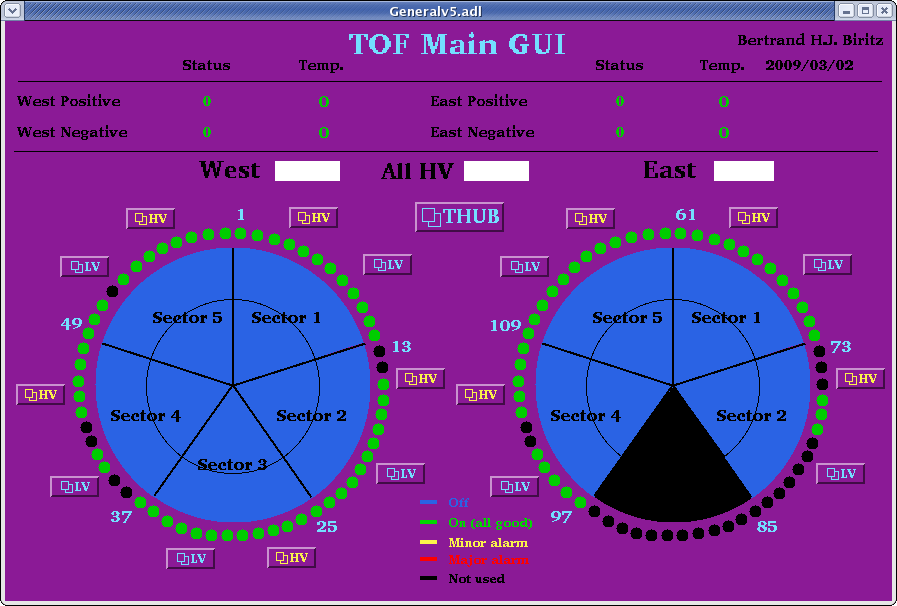
It is due to the IOC having lost and then regained connection with the HV mainframe. To correct this situation you will first need to launch a terminal and type screenHVIOC
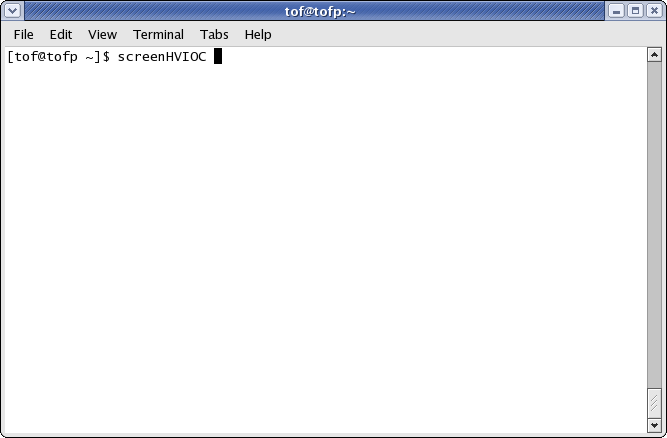
after you have pressed return you will be inside of a screen session containing the HV IOC. You should see at least one "lost connection & regained connection" message
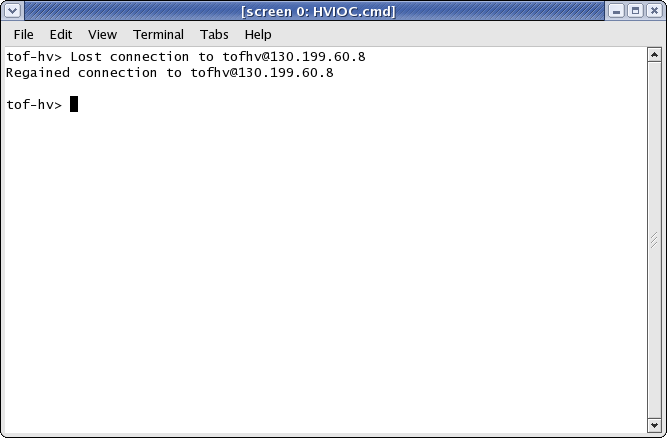
To shut down the IOC type exit and press return
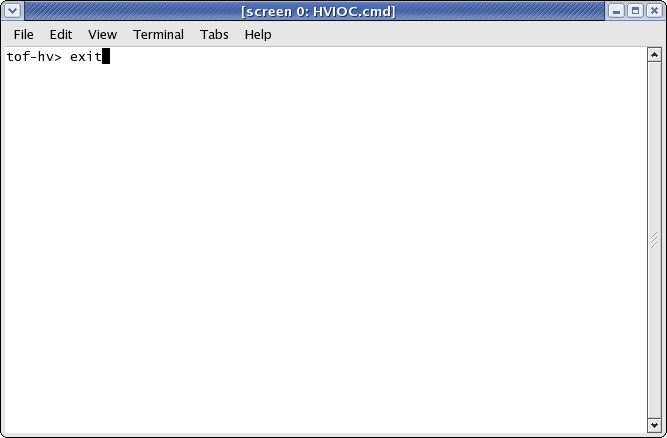
This is how the terminal should look after exiting
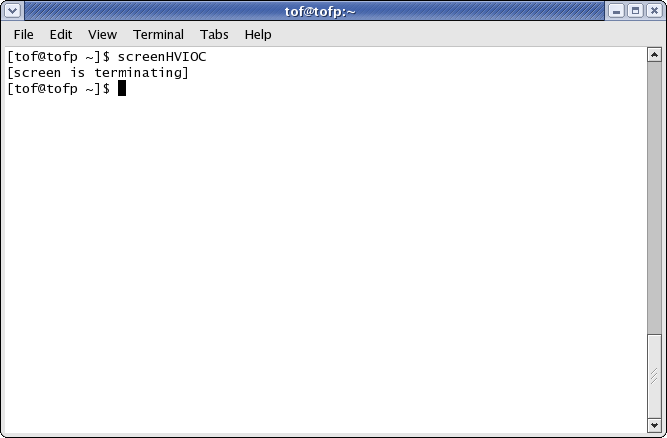
Next check to see if there are any orphaned semaphores by typing ipcs at the prompt
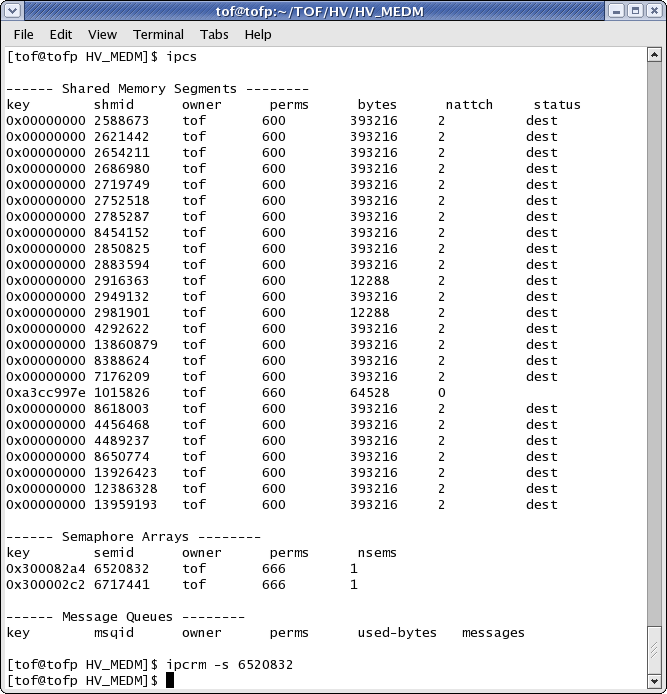
If there are, you will need to clear them one at a time by typing ipcrm -s and the particular number as shown above.
Once any semaphores are cleared you can relaunch the HV IOC using the usual TOFHV_IOC command. Use screenHVIOC to once more check on the status of the IOC and make sure it hasn't lost connection again - if so repeat the above steps.
To disconnect from the HV IOC you will need to press ctrl+A, ctrl+D, which will give you a "detached" message - else you just shut down the IOC once again!

When trying to telnet into the CAEN main frame you get the error message command not found, then there is something wrong with the Bash shell alias.
In order to telnet in type the following in a terminal:
I set up a shell alias in ~/.bashrc so you don't have to type the above - which apparently has been changed. To have this problem fixed please contact the expert.