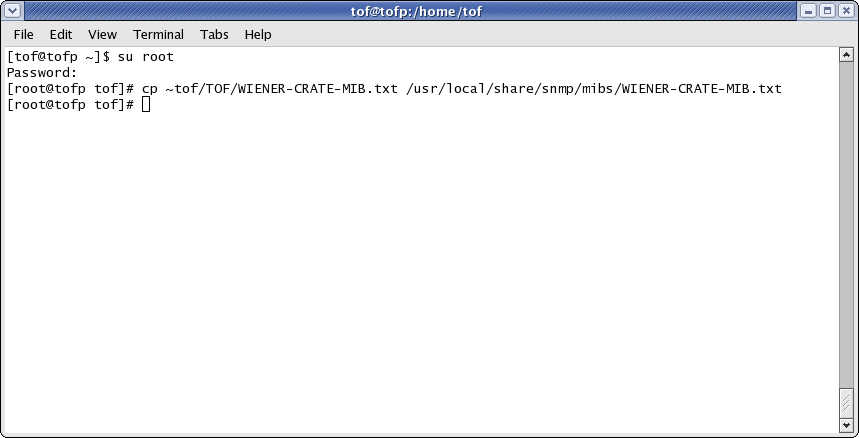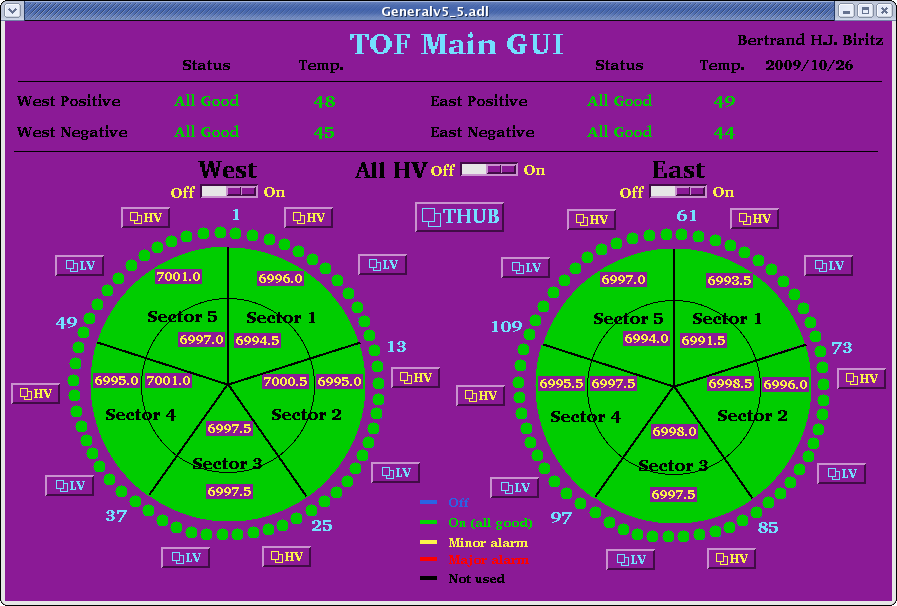
The main control interface EPICS consists of two components, the underlying Input/Output Controller (IOC) and then the MEDM GUI interface. The later provides a graphical overview of the Process Variables (PV's) which the former supplies. This means there need to be two processes running for the normal operation of the LV controller. This interface was written by me (Bertrand H.J. Biritz) - so you know whom to complain to :)
There also are some shell scripts for easier use of the terminal commands - this is considered a back up to the GUI interface. These scripts are in the ~/bin directory which is included in the terminal path.
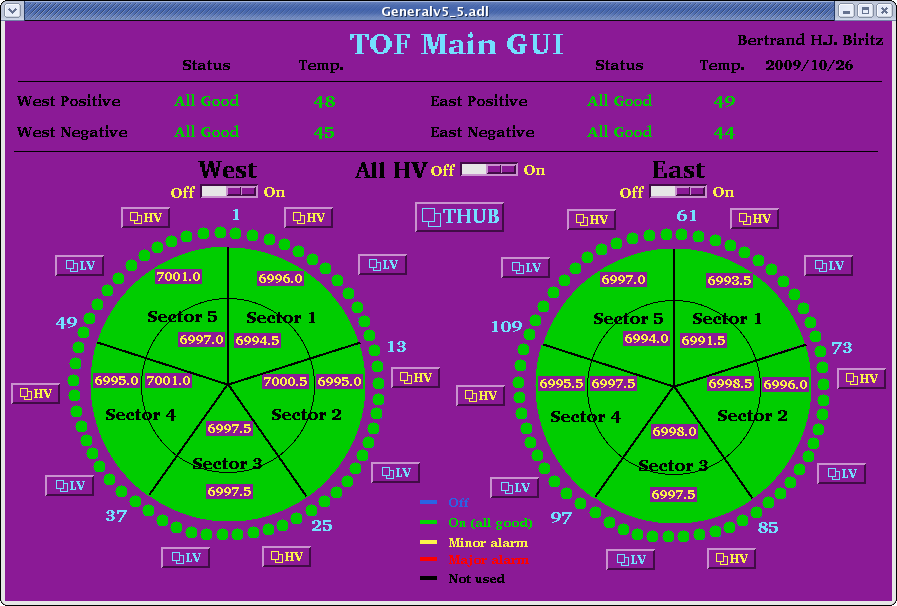
Either method should launch the following GUI
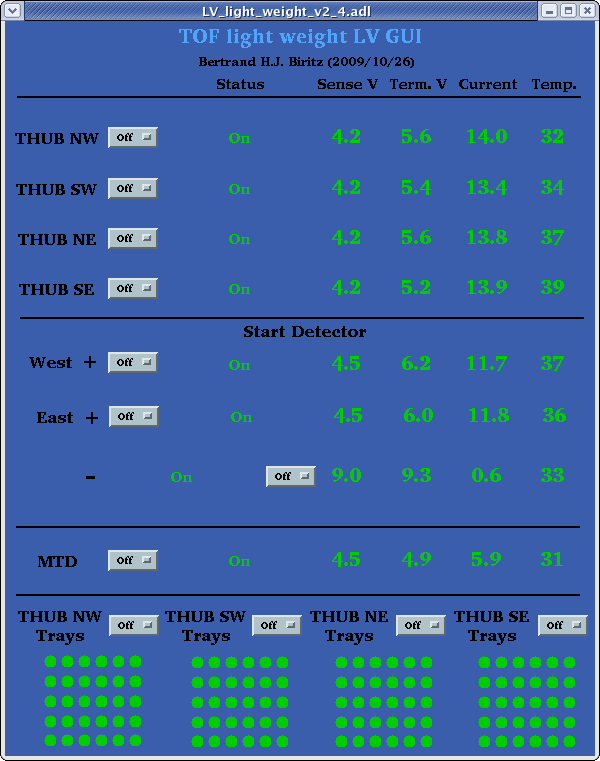
Depending upon the status of the LV, the display colors might be a little different (i.e. red, yellow, blue or white instead of green).
Using the light weight GUI
With the above interface one can control the power to the TOF start detector, THUBs and also the power for all the trays associated with a particular THUB. In addition clicking on one of the dots in a THUB group brings up a small interface to control that particular channel
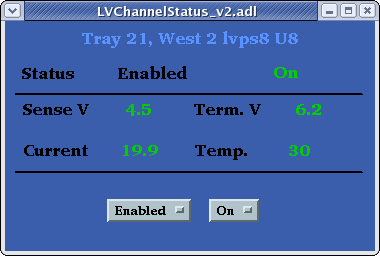
Starting the PowerSupply GUI
From the TOF main GUI you can also launch a window which shows the status for an entire LV power supply by clicking on one of the LV buttons next to a particular sector.
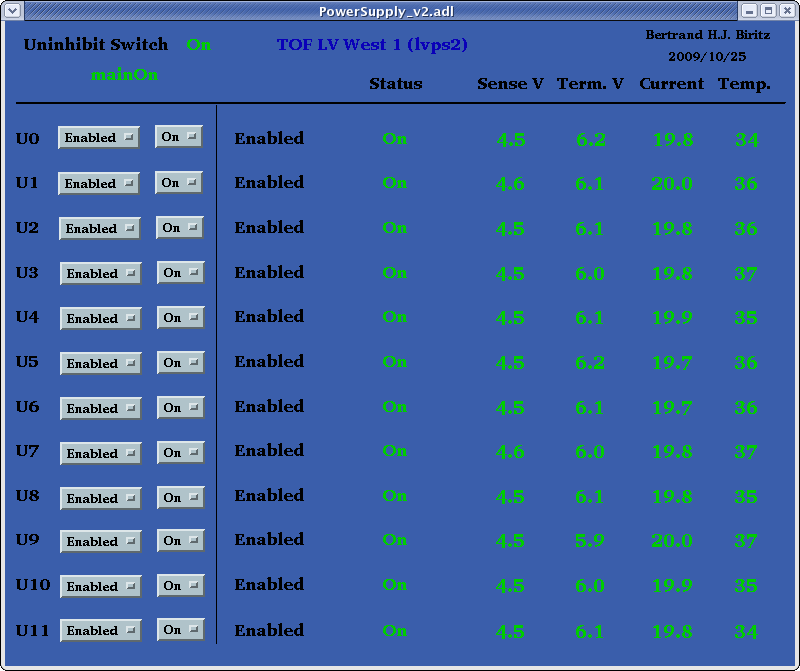
Using the PowerSupply GUI
Besides seeing the present channel values and supply status, this interface also allows one to see whether the supply is accidentally in inhibit mode. Not only would the Uninhibit Switch be off but also instead of saying mainOn it would read mainInhibit.
| Sector | Hostname | IP Address |
|---|---|---|
| West 1 | tof-lvps2 | 130.199.60.72 |
| West 2 | tof-lvps8 | 130.199.60.111 |
| West 3 | tof-lvps9 | 130.199.60.112 |
| West 4 | tof-lvps0 | 130.199.60.87 |
| West 5 | tof-lvps10 | 130.199.60.113 |
| East 1 | tof-lvps7 | 130.199.60.110 |
| East 2 | tof-lvps4 | 130.199.60.107 |
| East 3 | tof-lvps6 | 130.199.60.109 |
| East 4 | tof-lvps5 | 130.199.60.108 |
| East 5 | tof-lvps11 | 130.199.60.129 |
| THUB | tof-lvps1 | 130.199.60.65 |
where hostname is either the network name (tof-lvps1) or IP address (130.199.60.65) of the PL512 and the -a option tells the command to list all channels (getMainSwitch is the only exception).
If one just wants to look at one channel:
Giving no arguments will output the usage prompt.
The complete list is
| Command | Channel | Description |
|---|---|---|
| getCurrent | U0 - U11 | Real time output current |
| getMainSwitch | Front panel on/off switch | |
| getMaxCurrent | U0 - U11 | Trip point output current |
| getMaxSenseVoltage | U0 - U11 | Maximum sense voltage |
| getMaxVoltage | U0 - U11 | Trip point output voltage |
| getMinSenseVoltage | U0 - U11 | Minimum sense output voltage |
| getSenseVoltage | U0 - U11 | Real time sense voltage |
| getTemperature | U0 - U11 | Real time temperature |
| getTerminalVoltage | U0 - U11 | Real time terminal voltage |
| getoutputCurrent | U0 - U11 | Maximum output current |
| getoutputGroup | U0 - U11 | Group channel belongs to |
| getoutputStatus | U0 - U11 | Real time status of channel |
| getoutputSwitch | U0 - U11 | On/off switch for channel |
| getoutputVoltage | U0 - U11 | Demand voltage |
where hostname is either the network name (tof-lvps1) or IP address (130.199.60.65) of the PL512.
Giving no arguments will output the usage prompt.
The complete list is
| Command | Channel | Value | Description |
|---|---|---|---|
| setGroupSwitch | 0-2 | 0-1 | Turn on/off a particular group |
| setMaxCurrent | U0 - U11 | 0-25 | Set the trip point current |
| setMaxSenseVoltage | U0 - U11 | 0-8 | Set the maximum sense voltage |
| setMaxVoltage | U0 - U11 | 0-8 | Set the trip point voltage |
| setMinSenseVoltage | U0 - U11 | 0-8 | Set the minimum sense voltage |
| setoutputCurrent | U0 - U11 | 0-25 | Set the maximum current |
| setoutputGroup | U0 - U11 | 0-2 | Set the channel's group |
| setoutputSwitch | U0 - U11 | 0-1 | Turn on/off the channel |
| setoutputVoltage | U0 - U11 | 0-8 | Set the demand voltage |
If you run into any of the problems listed below the expert should be contacted - doubly so for ones which aren't listed! I have compiled these trouble shooting items for a couple of reasons:
you can then execute any of the get/set commands as usual, expect for needing to place a ./ in front of each - i.e.
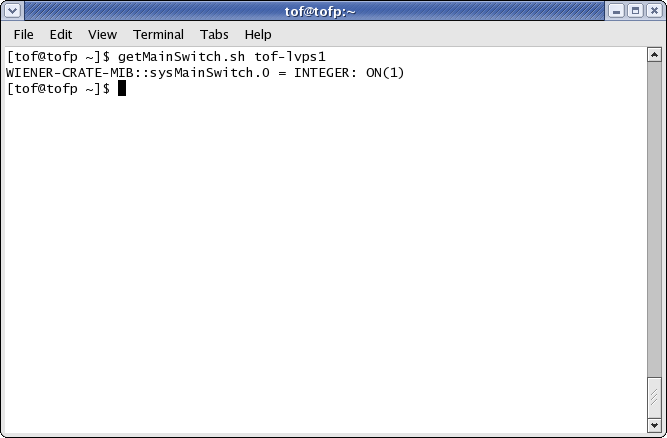
then the main switch was turned off and the crate cannot be used until you can physically go there and turn the switch back on!
then the ethernet is not working.
then either the environmental variable $MIBS is not set properly or the MIB file is actually missing. This can be checked by typing
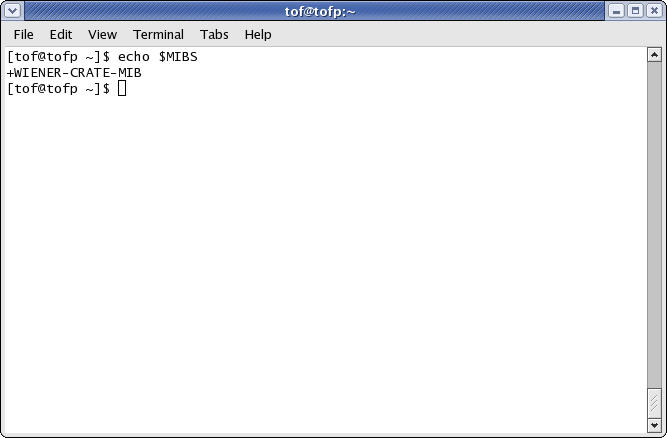
If you do not get the above response, then type the following in the terminal
The other possibility is the MIB file WIENER-CRATE-MIB.TXT is not located in the place /usr/local/share/snmp/mibs. To check this type
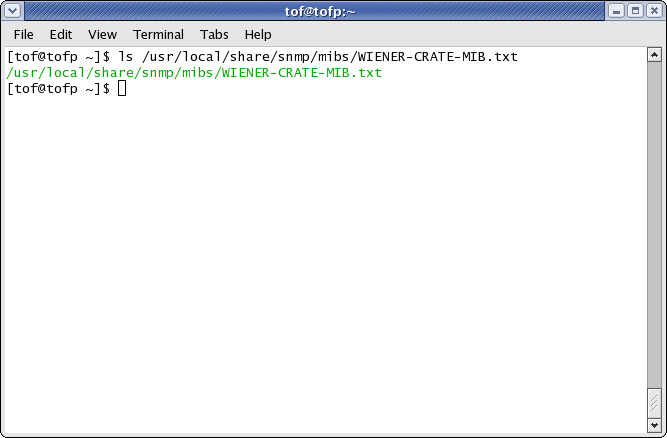
If you do not get the above response, then you will need to become root and type the following