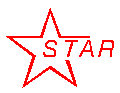
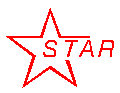 |
STAR SSD |
- OPERATIONS for Detector Operators |
||
If absent, one can open the main SSD slow control GUI by typing in any ch3linux terminal : ssdsc
See the section 6 of this document for a description of the SSD slow interface.
During the SSD initialization, it is useful (but not necessary) to have a connection to the VME board to check for error messages. A serial link can be established by typing in any ch3linux terminal : vmeserie
This link is unique, so one has to make sure that one is not up already. If the serial link has not been started directly from the ch3linux station itself do ps -fu ssd | grep 'telnet' to identify and kill the process associated to this old link (kill -9 <process_pid>).
If not, repeat steps 3) and 4) above: Full Control and Start SSD.
For run 7, turn OFF systematically between fills even for only 30 minutes.
5.0 Unstable behavior of the Slow Control
Basically, the LV information seems to be corrupted, one observed blinking yellow squares moving from ladder to other ladder. The SSD can not be part of the acquisition anymore.
5.1 White squares in the Slow Control : connection lost with the VME board
When the connection with the SSD VME board is lost, all the slow control channels monitored turn into white. It can also happen that the system get frozen or respond badly to a slow control action. In that case, it may be necessary to reboot the VME cpu.
Like most of the STAR subsystems, the VME crate hosting the SSD vme board can be controlled by slow control via the CANBUS. The same procedure applies for the SSD to reboot the VME by this mean. Click on the Expert button to open the SSD expert window. Near the bottom, one can find the Icon made by the STAR Slow control group to access the VME crate information. Click on the pink small button to starts the VME crate panel and click on the SysReset button.
Moreover if nothing is done, in both cases, it is probable that the pedestal for that ladder will move out of the desired range and will not be well suppressed. The occupancy for that ladder will be increase and will significantly increase the SSD dead time. The procedures to fix these problems are the following :
Try to power cycle the HV You will have to play with Expert window for that. Click the Expert button on the main panel to get the SSD Expert Operations window. Click now on the ladder number to open the ladder expert window, then click on the High Voltage part like displayed in section 6 to open the Expert Power Channel window. There you can switch the power OFF and ON. The channel may come back without trip, otherwise call the expert.
The procedure to fix these problems is the following :
For the first kind of problems mentionned above, the two first steps must be useless since up to now, it is connected to a VxWorks task dedicated to the RDO board slow control which gets suspended for unknown reason. Jump the step c in that case.
This information is detailed a bit more in the ladder summary panel below. One can open this panel by clicking on the ladder Number in the small gray circle above.
The pressure of the
compressed air is monitored and displayed on the main SSD panel. Its value should be around 115 psi (±10 psi). The temperature on the SSD readout boards is also monitored by the Slow control. After the SSD is initialized, the average temperature is around 50ºC on these boards.
One should keep in mindthat the valve is closed by default (especially after a power failure) and its status should be checked first in case of troubles with the SSD cooling system. The valve is controlled on the channel 8 of the SVT Power Network Switch. Consult the SVT Operation guide for the procedure to check its status or go the expert page.
5.2 Yellow or red alarm in the Low Voltage ?
The problem mentioned here should be much less frequent during run VI since the power supplies have been “fixed” against it during summer 2005. Sometimes it happens that a ladder is showing a LV problem. Two kinds of problems have been seen so far :
5.3 HV problem on a ladder ?
It may happen that a high voltage channel trips and the corresponding Slow Control box get red. This is serious because without high voltage, the noise on the N side of this ladder will jump resulting into a large occupancy.
5.4 Problems with a RDO board ?
Several times during the Run V some problems appeared with a RDO board :
)
5.5 DAQ
It can happened that the SSD has 100% of deadtime which hangs the DAQ. If this happens :
6 Description of the SSD Slow Control interface
Main Panel,
Ladder status,
RDO board status,
,
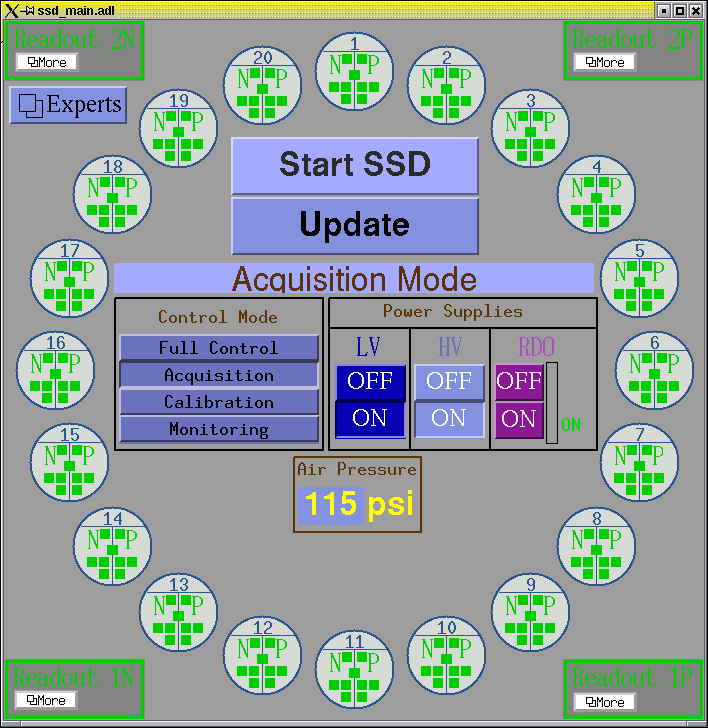

On the main SSD slow control panel, the monitored information on a ladder is summarized in the circle above. The information is symmetrically displayed for the N-side (left) and the P-side (right).
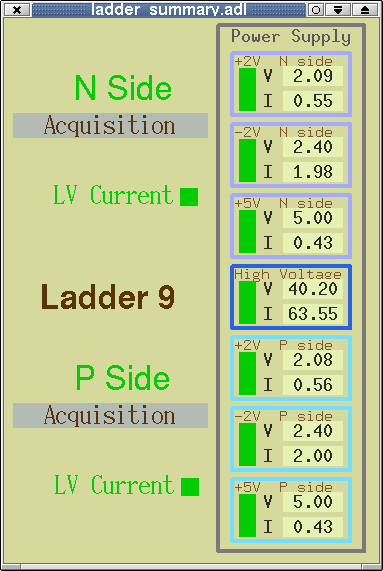
The nominal voltage setting and the average reading values are given in the following
table :
These values are indicative especially the current reading. Some variations of about 10-20% is usually observed between ladders.
Power line
Voltage setting (V)
Voltage reading (V)
Current reading (A)
LV (+2Volts)
2,1
2,09
0,5
LV (-2Volts)
2,4
2,4
2,0
LV (+5Volts)
5,0
5,0
0,4
HV (+50Volts)
50,0
50,0
1,00E-04
Clicking on the status rectangle of a given LV or HV line will open the power channel summary window for that channel. The window is shown on the right:
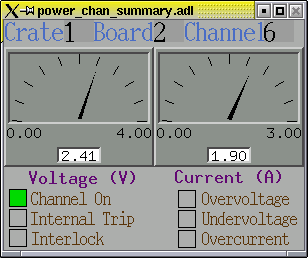
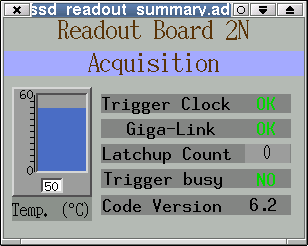
The readout summary panel for each RDO board can be opened by clicking on the More buttons on the main panel. This panel is shown on the left picture.
The RDO is ready to take data if :
7 The SSD Cooling system
The SSD ladders and the readout boards are air-cooled. The air is taken from the TPC-IFC, pulled through the ladders, the RDO boards and released to the WAH. Four vortecs (transvector airflow amplifier) installed on the Pole Tips use 7 bars compressed air and induce an air flow of the order of 1 liter/s in the ladders and the RDO boxes. A solenoid valve controls the compressed air flow before the vortecs. This valve is slow controlled by the SVT system installed on the North platform.
8 The SSD and the interlocks
The SSD interlock system is closely linked to the SGIS. It uses a custom-made relay driven system integrated in the SSD slow control crate located on the STAR south platform. The SSD power supplies can be turn on only if the IFC permissive (from SGIS) is granted. The SSD slow control window does not show the status of the interlock signal yet but since the permissive used by the SSD is commonly used by the other subsystems one can check that it is granted on the other slow control windows.
Last updated by vnt on